



| Step 1 Click 'Tools' at the top then 'Accounts' |
Step 2 In the 'Internet Accounts' box click on 'Add' then 'Mail' |
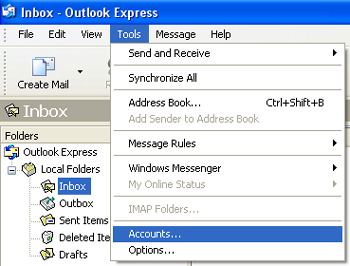 |
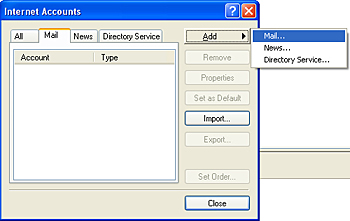 |
| Step 3 Type however you wish to be identified when sending mail |
Step 4 Type your email address in all lower-case letters |
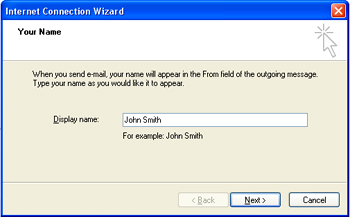 |
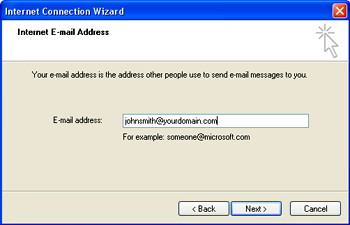 |
| Step 5 Click the drop down box at the top and change the server type to 'IMAP' |
Step 6 1. Type in your incoming mail server (imap.dssco.net) 2. Type in your outgoing mail server (smtp.dssco.net) |
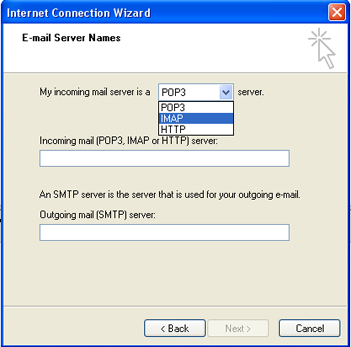 |
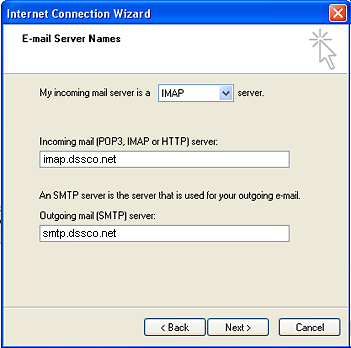 |
| Step 7 1. Type in your Account Name. It must be the entire email address. 2. Type in your Password in the password field. |
Step 8 Click 'Finish" |
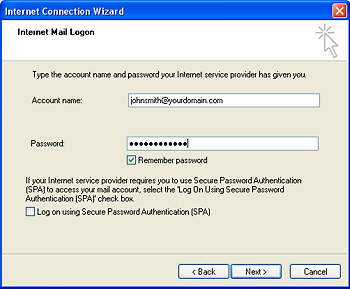 |
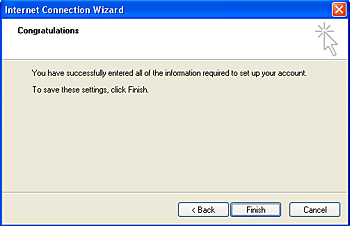 |
| Step 9 Click 'Close' at the bottom of the 'Internet Accounts' box. |
Step 10 Click 'Yes'. Would you like to download folders from the mail server you added. |
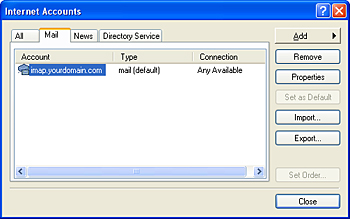 |
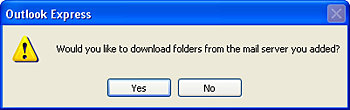 |
| You must now enable SMTP or Outgoing mail authentication. To do so, follow the steps below. | |
| Step 11 Click 'Tools' at the top then 'Accounts' |
Step 12 Click on 'Properties' |
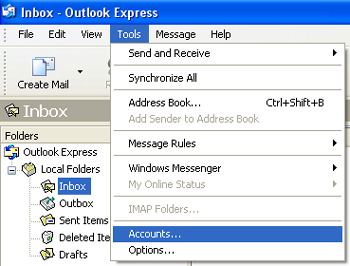 |
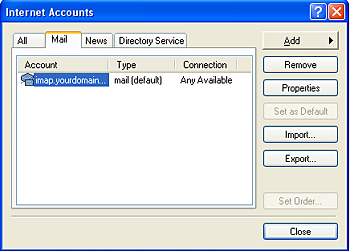 |
| Step 13 1. Click on the 'Servers' tab at the top. Then check the box at the bottom 'My server requires authentication' 2. Click 'Apply' at the bottom then click 'Ok' |
|
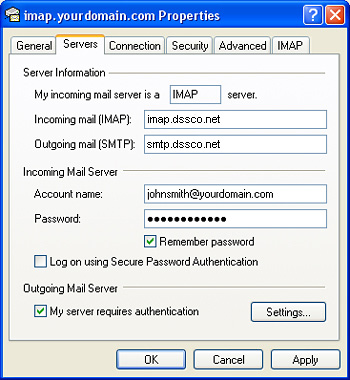 |
|